Membership Management
Inviting Members
Predictor Platform Web App users are able to invite other users to their workspace in order to share reports and collaborate on modelling. To invite new or existing users to collaborate on a Portfolio, a member must have invite permissions enabled on their current account.
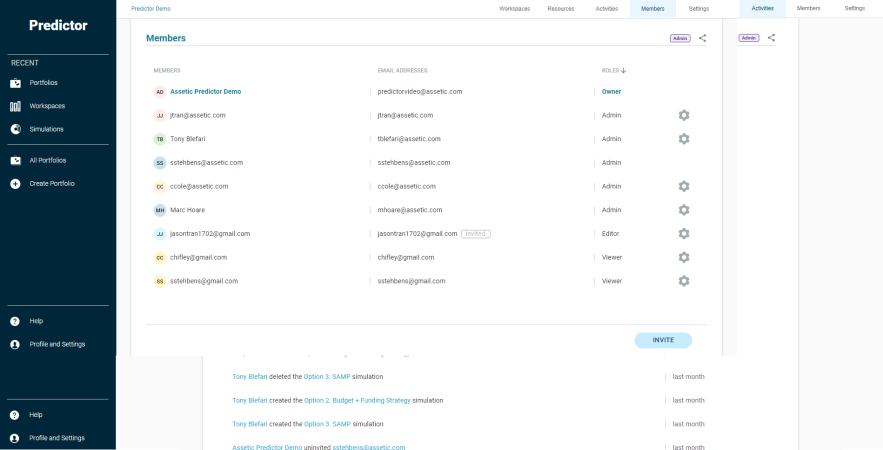
A detailed step by step guide on inviting and sharing a Portfolio with new users can be found in the Inviting and Sharing article.
Resending Member Invitation
If a user has been invited to collaborate on a Portfolio but has not yet accepted the invitation, other members can resend the invitation to the user's email address if it has been missed or has not been received.
To resend an invitation, a user can navigate to the Members tab of a Portfolio and select the configuration icon (  ) next to the user they wish to reinvite.
) next to the user they wish to reinvite.
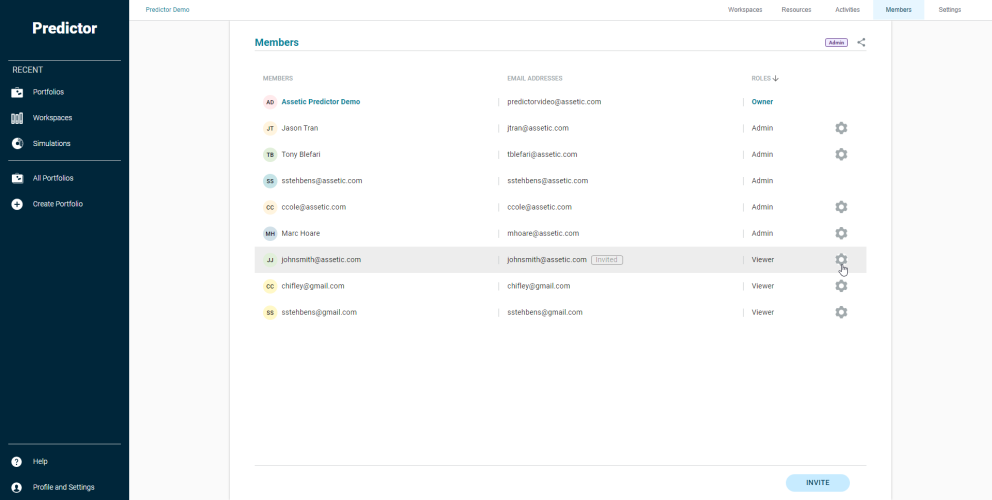
A menu will prompt that will allow you to resend the invitation to the member's email address by selecting the "Resend Invitation" menu option.
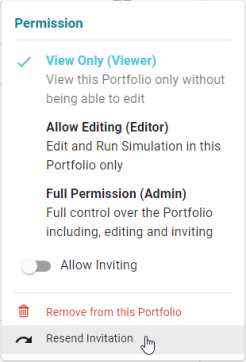
Editing Members
A member of a Portfolio can have their user roles and permissions adjusted by the Owner of the Portfolio, or a user with the Admin role.
To modify a member, an administrator user can navigate to the Members tab of a Portfolio and select the configuration icon (  ) next to the user they wish to modify.
) next to the user they wish to modify.
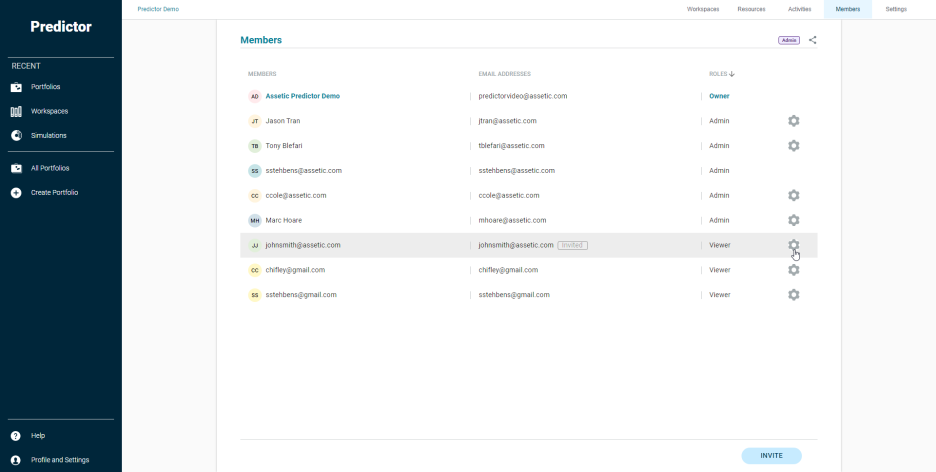
Selecting the configuration icon will prompt with a menu of available user roles, and allow you to adjust the selected member's current permissions. A member can also be adjusted to allow them to invite additional members using the "Allow Inviting" toggle.
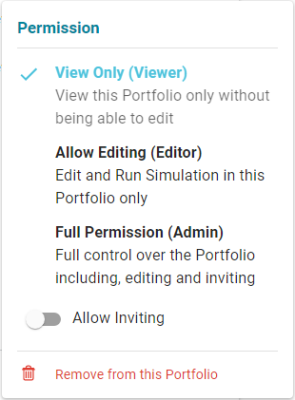
Removing Members
A member's access to a Portfolio can be removed to deny future access by the Owner of the Portfolio, or a user with the Admin role.
To remove a member, an administrator user can navigate to the Members tab of a Portfolio and select the configuration icon (  ) next to the user they wish to remove.
) next to the user they wish to remove.
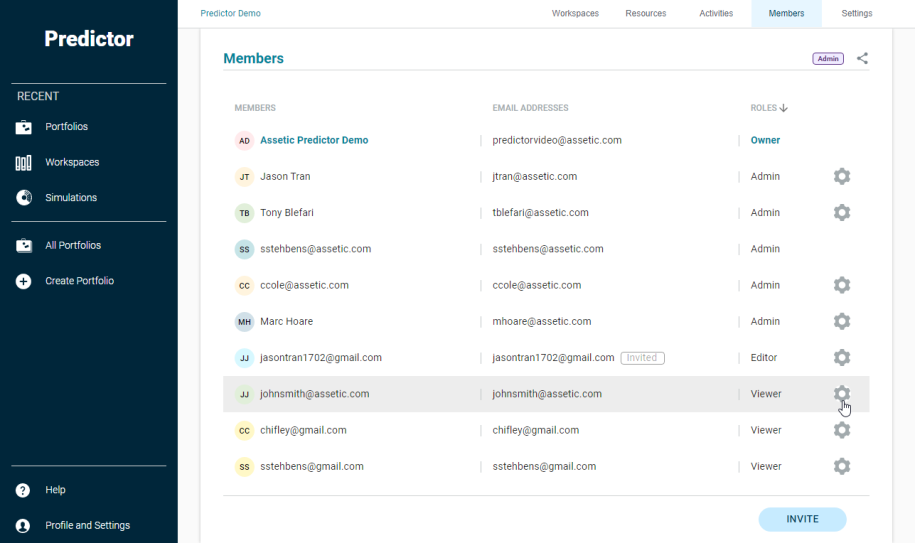
A menu will prompt that will allow an administrator to remove the user's access to the Portfolio by selecting the "Remove from this Portfolio" option.
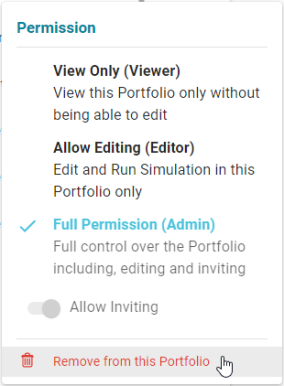
After selecting to remove, a prompt will appear to notify users that the member has been successfully removed.

User Permission Matrix
The following matrix displays what functions each role is able to perform.
|
Functions |
Owner |
Admin |
Editor |
Viewer |
|---|---|---|---|---|
|
View reports |
|
|
|
|
|
Edit portfolio name and descriptions |
|
|
|
|
|
Create / edit / delete workspace |
|
|
|
|
|
Create / edit / delete simulation |
|
|
|
|
|
Create/ edit / delete resources |
|
|
|
|
|
Create / Revoke shareable link |
|
|
|
|
|
Desktop application access |
|
|
|
|
|
Invite new member |
|
|
when 'Allow Inviting' is enabled |
when 'Allow Inviting' is enabled |
|
Remove member |
|
|
|
|
|
Change member role |
|
|
|
|
|
Delete portfolio |
|
|
|
|












































